exitAuthor’s Note: As I write this series, I am learning alongside you, so there may be mistakes. Your feedback is welcome as we explore Python string manipulation together!
Introduction
Working with text is one of the most common tasks in programming, and Python makes it surprisingly straightforward. It doesn’t matter if you’re cleaning up messy data, formatting output for users, or automating repetitive text tasks, understanding string manipulation will save you countless hours. In this guide, we’ll explore Python’s powerful string features, from basic concepts like quotes and escape characters to advanced methods that can transform your text processing abilities.
By the end of this article, you’ll know how to slice strings like a pro (or at least I hope so), format text beautifully, and even interact with your computer’s clipboard. Let’s get started!
Understanding String Basics
Single vs Double Quotes: When to Use Each
In Python, you can create strings using either single quotes (') or double quotes ("). Both work the same way, but choosing the right one can make your code cleaner .
# Both create the same string
greeting1 = 'Hello, World!'
greeting2 = "Hello, World!"Double quotes shine when your string contains apostrophes:
# This is cleaner
message = "That is Alice's cat."
# Than this
message = 'That is Alice\'s cat.'Key Takeaway: Use double quotes when your string contains single quotes, and vice versa. This helps avoid escape characters and makes your code more readable.
Escape Characters: Special Powers in Your Strings
Sometimes you need to include special characters in your strings. That’s where escape characters come in - they start with a backslash (\) and give you superpowers :
| Escape Character | What It Does |
|---|---|
\' |
Single quote |
\" |
Double quote |
\n |
New line |
\t |
Tab |
\\ |
Backslash |
# Using escape characters
print("Hello there!\nHow are you?\nI\'m doing fine.")Hello there!
How are you?
I'm doing fine.Raw Strings: When You Want Backslashes As-Is
Working with file paths on Windows? Regular expressions? Raw strings are your friend! Just add an r before the quote :
# Without raw string - this causes problems
# path = "C:\new\folder" # \n becomes a newline!
# With raw string - perfect!
path = r"C:\new\folder"
print(path) # C:\new\folderC:\new\folderMultiline Strings: For When One Line Isn’t Enough
Need to write a paragraph or preserve formatting? Use triple quotes (''' or """) :
email = '''Dear Team,
I hope this message finds you well.
We have successfully completed the project.
Best regards,
Python Programmer'''
print(email)Dear Team,
I hope this message finds you well.
We have successfully completed the project.
Best regards,
Python ProgrammerIndexing and Slicing: Accessing Parts of Strings
Indexing: Getting Individual Characters
Think of a string as a row of boxes, each containing one character. You can access any box using its position (index) :
word = "Python"
print(word[0]) # 'P' (first character)Pprint(word[1]) # 'y' (second character)yprint(word[-1]) # 'n' (last character)nprint(word[-2]) # 'o' (second to last)oSlicing: Extracting Substrings
Want more than one character? Use slicing with the format [start:end]:
text = "Hello, World!"
print(text[0:5]) # 'Hello'Helloprint(text[7:]) # 'World!' (from index 7 to end)World!print(text[:5]) # 'Hello' (from start to index 5)Helloprint(text[::2]) # 'Hlo ol!' (every second character)Hlo ol!Important: The end index is exclusive -
text[0:5]gives you characters 0 through 4, not 5!
Checking String Content: The in and not in Operators
Need to check if text contains something? Python makes it simple:
email = "[email protected]"
# Check if it's an email
if "@" in email:
print("This looks like an email!")This looks like an email!# Check for spam keywords
spam_words = ["free", "winner", "click here"]
message = "Congratulations! You're a winner!"
for word in spam_words:
if word in message.lower():
print(f"Spam detected: '{word}' found!")Spam detected: 'winner' found!Putting Strings Inside Other Strings
Method 1: Concatenation (The Basic Way)
name = "Alice"
age = 25
message = "Hello, my name is " + name + " and I am " + str(age) + " years old."
print(message)Hello, my name is Alice and I am 25 years old.Method 2: String Interpolation with %s
message = "Hello, my name is %s and I am %s years old." % (name, age)
print(message)Hello, my name is Alice and I am 25 years old.Method 3: F-Strings (The Modern Way)
F-strings are the newest and most readable way to put values into strings:
# Simple f-string
message = f"Hello, my name is {name} and I am {age} years old."
# With expressions
next_year = f"Next year, I'll be {age + 1} years old."
# With formatting
price = 19.99
formatted = f"The price is ${price:.2f}"String Methods: Your Text Transformation Toolkit
Changing Case with upper() and lower()
These methods create new strings with changed case:
text = "Hello, World!"
print(text.upper()) # 'HELLO, WORLD!'HELLO, WORLD!print(text.lower()) # 'hello, world!'hello, world!# Practical use: case-insensitive comparison
user_input = "YES"
if user_input.lower() == "yes":
print("User agreed!")User agreed!Checking Case with isupper() and islower()
These return True or False based on the string’s case:
print("HELLO".isupper()) # TrueTrueprint("Hello".isupper()) # FalseFalseprint("hello123".islower()) # True (numbers don't affect it)TrueThe isX() Methods: Content Validators
Python provides several methods to check what’s in your string:
# isalpha() - letters only
print("Hello".isalpha()) # TrueTrueprint("Hello123".isalpha()) # FalseFalse# isalnum() - letters and numbers only
print("Hello123".isalnum()) # TrueTrueprint("Hello 123".isalnum()) # False (space!)False# isdecimal() - numbers only
print("123".isdecimal()) # TrueTrueprint("12.3".isdecimal()) # False (decimal point!)False# isspace() - whitespace only
print(" ".isspace()) # TrueTrueprint(" a ".isspace()) # FalseFalse# istitle() - title case check
print("Hello World".istitle()) # TrueTrueprint("Hello world".istitle()) # FalseFalseChecking Start and End: startswith() and endswith()
Perfect for file extensions and protocols:
filename = "document.pdf"
if filename.endswith(".pdf"):
print("This is a PDF file")This is a PDF fileurl = "https://example.com"
if url.startswith("https://"):
print("This is a secure URL")This is a secure URLJoining and Splitting: List and String Conversions
join(): From List to String
Turn a list of strings into a single string:
words = ["Python", "is", "awesome"]
sentence = " ".join(words)
print(sentence) # "Python is awesome"Python is awesome# Create CSV data
data = ["Name", "Age", "City"]
csv_line = ",".join(data)
print(csv_line) # "Name,Age,City"Name,Age,Citysplit(): From String to List
Break a string into a list:
# Default: split on whitespace
text = "Python is awesome"
words = text.split()
print(words) # ['Python', 'is', 'awesome']['Python', 'is', 'awesome']# Split on specific character
csv_data = "Name,Age,City"
fields = csv_data.split(",")
print(fields) # ['Name', 'Age', 'City']['Name', 'Age', 'City']partition(): Three-Way Split
Split a string into exactly three parts:
email = "[email protected]"
username, separator, domain = email.partition("@")
print(f"Username: {username}") # "user"Username: userprint(f"Domain: {domain}") # "example.com"Domain: example.comText Alignment: Making Pretty Output
rjust(), ljust(), and center()
These methods pad your strings to create aligned text:
# Right justify
print("Hello".rjust(10)) # " Hello" Helloprint("Hello".rjust(10, "*")) # "*****Hello"*****Hello# Left justify
print("Hello".ljust(10)) # "Hello "Hello print("Hello".ljust(10, "-")) # "Hello-----"Hello-----# Center
print("Hello".center(10)) # " Hello " Hello print("Hello".center(10, "=")) # "==Hello==="==Hello===Practical Example: Creating a Table
def print_table(items):
print("INVENTORY".center(20, "-"))
print("Item".ljust(15) + "Qty".rjust(5))
print("-" * 20)
for item, qty in items.items():
print(item.ljust(15, ".") + str(qty).rjust(5))
inventory = {"Apples": 12, "Bananas": 8, "Oranges": 15}
print_table(inventory)-----INVENTORY------
Item Qty
--------------------
Apples......... 12
Bananas........ 8
Oranges........ 15Trimming Whitespace: strip(), rstrip(), and lstrip()
Clean up messy input with these methods:
# Remove whitespace from both ends
messy = " Hello, World! "
print(messy.strip()) # "Hello, World!"Hello, World!# Remove from right only
print(messy.rstrip()) # " Hello, World!" Hello, World!# Remove from left only
print(messy.lstrip()) # "Hello, World! "Hello, World! # Remove specific characters
spam = "***SPAM***"
print(spam.strip("*")) # "SPAM"SPAMWorking with the Clipboard: pyperclip
The pyperclip module lets you interact with your system clipboard:
import pyperclip
# Copy to clipboard
pyperclip.copy("Hello, World!")
# Paste from clipboard
text = pyperclip.paste()
print(text) # "Hello, World!"Hello, World!Practical Example: Bullet Point Adder
import pyperclip
# Get text from clipboard
text = pyperclip.paste()
# Add bullet points to each line
lines = text.split('\n')
bulleted_lines = ['• ' + line for line in lines if line.strip()]
# Put it back on clipboard
result = '\n'.join(bulleted_lines)
pyperclip.copy(result)
print("Bullet points added to clipboard!")Bullet points added to clipboard!Your Turn!
Let’s practice what we’ve learned! Create a simple text cleaner that:
- Takes user input
- Removes extra whitespace
- Capitalizes the first letter of each sentence
- Ensures proper spacing after periods
Here’s a starter template:
def clean_text(text):
# Your code here
pass
# Test it
messy_text = "hello world. this is python.it's great!"
cleaned = clean_text(messy_text)
print(cleaned)Click here for Solution!
def clean_text(text):
# Remove extra whitespace
text = ' '.join(text.split())
# Split into sentences
sentences = text.split('.')
# Clean each sentence
cleaned_sentences = []
for sentence in sentences:
sentence = sentence.strip()
if sentence: # If not empty
# Capitalize first letter
sentence = sentence[0].upper() + sentence[1:]
cleaned_sentences.append(sentence)
# Join with proper spacing
return '. '.join(cleaned_sentences) + '.'
# Test it
messy_text = "hello world. this is python.it's great!"
cleaned = clean_text(messy_text)
print(cleaned) # "Hello world. This is python. It's great!"Hello world. This is python. It's great!.Quick Takeaways
- Quotes Matter: Use double quotes when your string contains single quotes to avoid escape characters
- Raw Strings Rule: Use
r"string"for file paths and regular expressions - Slicing Syntax: Remember
[start:end:step]where end is exclusive - Methods Return New Strings: String methods don’t modify the original - they return new strings
- F-Strings Are Modern: Use f-strings for readable string formatting in Python 3.6+
- Check Before Processing: Use
isX()methods to validate string content - Clean User Input: Always
strip()user input to remove unwanted whitespace - Clipboard Automation: Use pyperclip for quick text manipulation scripts
Common Pitfalls to Avoid
Forgetting Strings Are Immutable
text = "Hello" text[0] = "h" # ERROR! Can't modify strings # Instead: text = "h" + text[1:]Mismatched Quotes
# Wrong: text = "Hello' # Right: text = "Hello"Off-by-One Slicing
text = "Python" # text[0:3] gives "Pyt", not "Pyth"!
Conclusion
String manipulation is a powerful skill that opens up countless possibilities in Python programming. It can be used for anything from cleaning data to creating user friendly output, the methods we’ve covered today form the backbone of text processing in Python. Remember, practice makes perfect, so try combining different methods to solve real problems you encounter.
What’s your favorite string method? Share your creative uses in the comments below!
FAQs
Q1: What’s the difference between isdecimal() and isdigit()? A: isdecimal() only returns True for characters 0-9, while isdigit() also accepts superscript numbers and other numeric characters. For most cases, isdecimal() is what you want.
Q2: Can I use multiple escape characters in one string? A: Absolutely! You can combine them: "Line 1\n\tIndented Line 2\n\\End\\" will create multiple lines with tabs and backslashes.
Q3: Why doesn’t pyperclip work on my system? A: You need to install it first with pip install pyperclip. On Linux, you might also need to install xclip or xsel.
Q4: How do I handle Unicode characters in strings? A: Python 3 handles Unicode by default. Just use the characters directly: emoji = "🐍 Python rocks! 🚀"
Q5: What’s the most efficient way to build long strings? A: Use join() for combining many strings, as it’s more efficient than repeated concatenation with +.
Let’s Connect!
Found this guide helpful? I’d love to hear about your string manipulation projects! Share your experiences, questions, or cool string tricks in the comments. Don’t forget to share this article with fellow Python learners who might benefit from these tips. Happy coding! 🐍
References
- Python.org Documentation - String Methods
- Real Python - Strings and Character Data in Python
- Automate the Boring Stuff with Python - Chapter 6: Manipulating Strings
- Pyperclip Documentation
- Pyperclip on PyPI
- Dots by DoTadda - Python
Happy Coding! 🚀
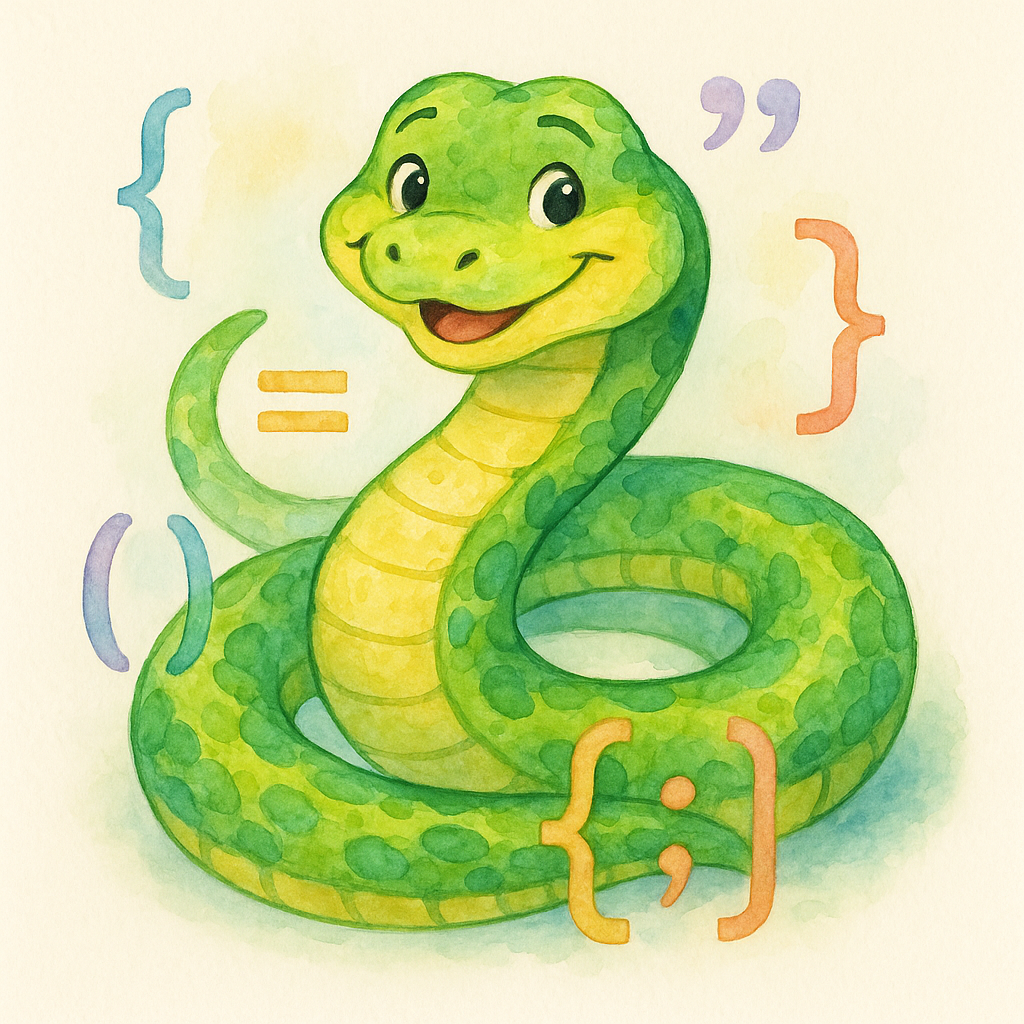
You can connect with me at any one of the below:
Telegram Channel here: https://t.me/steveondata
LinkedIn Network here: https://www.linkedin.com/in/spsanderson/
Mastadon Social here: https://mstdn.social/@stevensanderson
RStats Network here: https://rstats.me/@spsanderson
GitHub Network here: https://github.com/spsanderson
Bluesky Network here: https://bsky.app/profile/spsanderson.com
My Book: Extending Excel with Python and R here: https://packt.link/oTyZJ
You.com Referral Link: https://you.com/join/EHSLDTL6